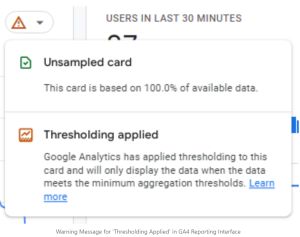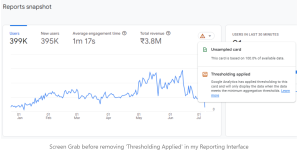Are you seeing a message that says ‘Thresholding applied’ in your Google Analytics 4 (GA4) reports? Do you want to know why it’s there and how to get rid of it? In this article, we’ll explain what ‘Thresholding’ means in GA4 reports and show you how to fix this problem step by step.
When you’re looking at GA4 reports, you might see a message that says, ‘Thresholding applied.’ This message means that Google Analytics is using a rule called ‘thresholding‘ for some parts of the report. Thresholding means the data in those parts will only show up when it reaches a certain amount set by Google Analytics. But here’s the tricky part: the message also says the report is based on 100% of the available data. This might be confusing, so let’s clear up why you see this warning.
The “Thresholding applied” warning is mainly because of a feature called “Google signals.” When you turn on Google signals, it collects data from users who are signed into their Google accounts and have allowed Ads Personalization. This data connection helps with things like cross-device reporting, cross-device remarketing, and sharing data with Google Ads. It also helps gather information about a user’s age and gender.
In theory, Google signals sound great because they give you more data and insights. But there’s a catch. When your reports have really small numbers, like just a few users, sessions, or events (for example, only 10 users, 25 sessions, or 5 events), and Google signals are on, it hides those parts or specific rows. This is where the thresholding part comes in. Google does this to protect people’s personal info, even though they don’t explain the technical side of it.
So, what can you do if you’ve already turned-on Google signals in your Google Analytics? First, think about whether you really need this feature. At Reed Dynamic, our team of specialists can advise and help you decide what aspects you need of these features to benefit your company. If you want demographic data or need to connect Google Analytics with Google Ads for retargeting, keep it on. But if you don’t need those things for your analysis, it’s a good idea to turn off Google signals. This way, your reports won’t be affected by thresholding, and you can see all the details, even the ones with small numbers.
What if you’ve been gathering data from Google signals for a while? Turning off Google signals in your admin settings won’t fix the issue with the data you’ve collected in the past. But don’t worry, there’s a way to work around it. By changing the “Reporting Identity” settings, you can solve this problem and see small numbers in your data again. Here’s what you need to do:
- Go to the admin section of your Google Analytics 4 property.
- Choose “Reporting Identity.”
- Click on “Show All” to see all the available options.
- Switch to “Device-based” reporting identity.
- Click “Save” to apply these changes.
To fix the ‘Thresholding applied’ issue in GA4 reporting, Reed Dynamic can help you can turn off a setting related to ‘Include Google signals in reporting identity.’ This doesn’t need changes in ‘Reporting Identity’ options. Just follow these steps:
- Go to your GA4 account settings.
- Select ‘Data Collections’ in ‘Data Settings.’
- Find the switch next to ‘Include Google signals in reporting identity.’
- Turn off this switch.
Please know that when you turn off ‘Include Google signals in reporting identity,’ Google Analytics won’t show insights and detailed info based on data from signed-in Google account users who visit your website and apps. But this will remove the ‘Thresholding applied’ warning from the reports.
In conclusion, dealing with ‘Thresholding applied’ in GA4 can be tricky when you have small numbers in your data. Understanding Google signals and making smart choices about using it can help. If it’s not vital for your analysis, disable Google signals and switch to “Device-based” reporting identity. Our team of specialists at Reed Dynamic have worked with other companies to help them decide the path they need to take in regard to their Google analytics. We can help you.
Before enabling Google signals, think about whether you need it, especially if you won’t use it for Google Ads audiences. I hope this article has clarified the topic of thresholding in GA4 reporting.